Outlook 2013 Specialist Course + Exam Details
Outlook 2013 Specialist Certificaiton
The Microsoft Office Outlook Specialist certification enable individuals to attain and tap the full features and functionality of the Microsoft Office Outlook, resulting in heightened levels of individual performance, confidence, and differentiation.
TCourse price includes classroom-based, instructor-led, hands-on training + course material + official MOS certification exam + practise questions
Basic Computer Knowledge
Candidates can achieve this certification by passing the following exam(s).
- Microsoft 77-423
- Microsoft Outlook 2013
The certification exam can be registered and attempted within 3 months of course/module completion at Logitrain training centre on weekdays during normal business hours (excludes public holidays)

(course material provided is shown above)
- Starting Outlook 2013
- What’s New in Outlook 2013
- Understanding the Message Window
- Apply and manipulate Outlook program options
- Working with General, Mail, Calendar, Tasks, Notes and Journal
- Manipulate item tags
- Categorize items: Set flags, Set sensitivity level, Mark items, View message properties
- Arrange the Content Pane
- Show or hide fields in a list view
- Changing the reading view
- Using Reminders Window and People Pane
- Apply search and filter tools
- Print an Outlook item
- Printing attachments
- Using the Reading Pane
- Using the To-Do Bar
- Using Help
- Commands in Outlook
- Command Shortcuts
- Using the Navigation Pane
- Manage and Cleanup the mailbox
- Compose and Send an E-mail Message
- Adding an Attachment a Message
- Opening and Reading E-mail
- Working with Drafts
- Working with Contacts
- Using the Calendar
- The Scheduling Assistant
- Schedule Meetings
- Working with Tasks
This course is likely to add to the employment related skills of the participants. The skills developed are likely to be used in the course of being an employee or working in a business.
- University students
- Helpdesk operators
- Candidates entering IT job market
- First-level network support staff
- Individuals seeking MOS certification
- Creating, Modifying, and deleting rules
- Manage junk mail
- Manage automatic message content
- Creating signatures
- Sending Automatic Responses
- Specifying Message Options
- Working with the From, To, Cc and Bcc fields
- Setting Reminders
- Configuring the delivery options
- Sending a message to a Contact Group
- Formatting Text, applying Styles and Themes
- Copying, Moving, Pasting and Paste Special
- Checking Spelling
- Inserting graphics
- Inserting a hyperlink
- Create and manage Quick Steps
- Attaching Other Items
- Attaching External Files
- Preview your Attachments
- Saving an Attachment
- Opening an Attachment
- Replying to and Forwarding a Message
- Opening an Attachment
- Deleting a Message
- Flagging a Message for Follow-up
- Using Color Categories
- Viewing and Managing Conversations
- Managing Conversations
- Sort Messages
- Print Messages
- Resending a Message
- Using Quick Steps
- Dealing with Junk E-mail
- Adding Addresses to the Blocked and Safe Senders List
- Introduction to the Address Book
- Adding a Contact
- Adding a Contact from an E-mail
- Editing and Deleting Contacts
- Viewing and Sorting Contacts
- Entering Contact Details
- Editing Contact Details
- Forwarding a Contact
- Creating a Contact group
- Manage a Contact Group
- Finding and Organizing Contacts
- Printing the Contacts List
- Viewing and Navigating the Calendar
- Viewing Calendar Items
- Changing the Appearance of a Calendar
- Changing Work Days and Times
- Creating Additional Calendars
- Viewing Calendars Side-by-Side or Overlaid
- Creating a calendar group
- Printing the Calendar
- Sharing Calendars
- Deleting a Calendar
- Working with Multiple Calendars
- Creating a New Calendar
- Set appointments, Print appointment details
- Create and arrange meeting requests.
- Cancel a meeting or invitation
- Using the Scheduling Assistant
- Creating Tasks
- Typing Tasks
- Changing Task Views
- Updating a Task
- Sorting Tasks
- Assigning a Task
- Moving or Copying a Task to another folder
- Marking a Task a complete
- Printing a Task List
- Completing a Task
- Working with Notes and Journal Entries
- Create, change and categorize Notes
- Create and edit Journal entries
Weekdays (Full-Time) course offers more benefits:

Retake
Sit through the course again
if you want

Mock Tests
Get confidence to pass & assess your preparation before the exam

Meals
No need to look for café`s, lunch and refreshment included

Includes Official Exam Fee
Take the certification exam within 3 months of course / module completion

100% Money Back Guarantee
Training fee is fully refundable if you are not satisfied with the training

Includes Course Material
Course material in hardcopy is included for you to keep for reference and support

Includes Practise Questions
Practise questions are included to assist you in preparing for the official exam

Highly Skilled Trainers
Our trainers are highly skilled with expertise and extensive hands-on experience

Our Price Beat Guarantee
Relax, we will beat competitor’s advertised price. Our course has no extra costs
| Location | Type | Duration | Price | Dates | |
|---|---|---|---|---|---|
| Location | Type | Duration | Price | Dates |










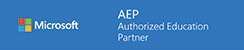




Accreditations
OUR SATISFIED CUSTOMERS
| Approachable and knowledgeable; comfortable surroundings. Logitrain does make IT training easier |
I recently followed the ITIL Foundation course at Logitrain. The training, materials and facilities were excellent and I would not hesitate to train with Logitrain again.
Thanks for a great week! Really enjoyed and feel I picked up a lot. Great Trainer! Will definitely look at further studies here.
Well-presented and able to convey immense knowledge to class. All queries were responded to promptly.
Excellent teaching method, easy to understand.
Logitrain provided a valuable insight into ITIL and enabled me to excel and advance my knowledge through a simple and well organised series of sessions.
Great place to study for certification, knowledgeable persons, excellent customer service. Ready to answer queries on the spot, very helpful.
The trainer was very patient and gave everybody the opportunity to participate.
The trainer explained everything very well. Logitrain was very helpful for me in getting a better overall understanding of CCNA. I previously had studied it 2 years earlier but required revision












